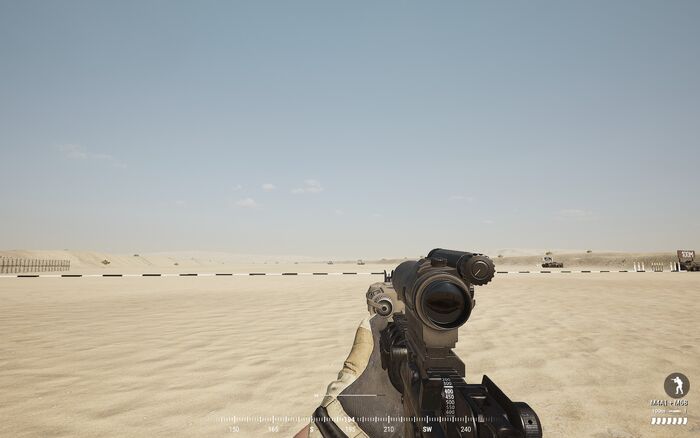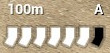The in-game HUD has been kept minimalistic as a design choice. In the main menu you can toggle the Screen Shot Mode at any time to hide all in-game HUD elements.
Always on the screen
Stance Indicator
The stance indicator (bottom right) displays what stance player is currently in.

|
Standing |

|
Crouching |

|
Prone |
Ammo widget
The ammo widget provides multiple information for your selected weapon - far bottom right corner;
- The Ammo bar illustrates your current magazine count.
- Loaded Chamber – an icon in shape of a rifle round indicates whether or not a round is in the weapon's chamber. The icon disappears if the chamber (and your current magazine) is completely empty – if the icon is gone it means you need to reload ASAP. Please note an exception: the M249 SAW is an open bolt gun and does not store rounds in a chamber, hence this symbol is not shown for the M249 SAW.
- Fire mode - depending on the weapon, either automatic (shown as "A"), burst (shown as "3") or single fire (shown as "1") - just above of the ammo bar;
- Range - shows the current range your weapon is zeroed at. You can change this by aiming down sights, hold "X" and scroll either up or down.
Compass and Squad radar
The compass is located at bottom of the screen. This is a very important tool, use it to orientate yourself, give directions and call out enemy sightings to team members. You also see above the compass a visualization of the positions of nearby squad members (Squad radar) within a 180° arc in front of you and within a distance of 20m. You can also see any green markers your squad lead puts down (along with a distance) and your fire team markers.
Squad Leader
Your squad leader, with their squad number, will always show on the screen when looking in the direction they are. This icon will appear through walls at great distances.
On screen when the context calls for it only
General
- Names of team players appear over the player's heads when you aim at them. Names of squad members show up in green, other team members show up blue. Incapacitated players will show up as gray.
- Left to SL's names show a rank symbol ("Sergeant" rank insignia) and the squad number above it. No names are shown over enemies! Yes, this makes enemy identification difficult, so be careful before you fire.
- Looking at a vehicle will only show the driver's names with a count of the number of players in the vehicle.
- When you select a weapon or equipment with the number keys 1 to 0, you will see your inventory HUD appear on the right hand side for a short duration;
- Voice indicator - far bottom left;
- Control Point widget - top right-hand corner;
- Forward Operating Base widget - top left-hand corner;
- Map - right half side of screen;
- Spawn screen;
- In-game text chat - top left;
- Administrator text chat - top middle;
- Status message sometimes appear as feedback when you interact in the game – top middle;
Infantry
- Stamina indicator – bottom middle;
- Leaning indicator – Arcs on the left and right side of the stance indicator (bottom right);
- Health indicator (for medics only) - over the team player's characters.
Vehicle
Consists of multiple parts going from left to right:
- Ammo rack health indicator
- Turret health indicator
- Vehicle pitch indicator
- Vehicle speed, engine rpm and gear indicator
- Vehicle armor health indicator
- Ammo cost to rearm
- Vehicle roll indicator
- Engine health indicator
- Wheels/tracks health indicator
Not on the screen
- Exact current rounds in your weapon;
- Exact health state;
- Virtual map markers on the HUD.
See Also
| |||||||||||||||||