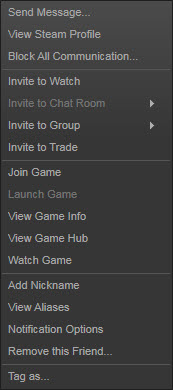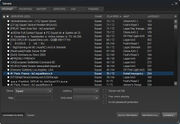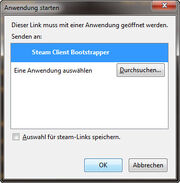Tags: Mobile edit Mobile web edit |
m (Corrected link to dedicated servers) |
||
| Line 16: | Line 16: | ||
* Your ping to the server. The lower the ping, the better the game plays. Pings are usually lowest on servers in your region. |
* Your ping to the server. The lower the ping, the better the game plays. Pings are usually lowest on servers in your region. |
||
| − | If you are interested in hosting a server for your clan or community, go to section [[Dedicated |
+ | If you are interested in hosting a server for your clan or community, go to section [[Dedicated server]]. |
As a player, you can tell by the server name to which community a server belongs. '''Official servers by [[Offworld_Industries|OWI]]''' have names consisting of the city and country they are hosted in and a number – e.g. "Frankfurt, GER #1". These servers are available in all regions of the world. Many communities are also hosting their own servers. Often, you can deduce the region from their server name. If you join a server in your region you will have a better ping and you will find more people speaking your language. |
As a player, you can tell by the server name to which community a server belongs. '''Official servers by [[Offworld_Industries|OWI]]''' have names consisting of the city and country they are hosted in and a number – e.g. "Frankfurt, GER #1". These servers are available in all regions of the world. Many communities are also hosting their own servers. Often, you can deduce the region from their server name. If you join a server in your region you will have a better ping and you will find more people speaking your language. |
||
Revision as of 14:14, 19 November 2017
A server browser is used to select a game server to play on. You have several types of server browser available.
In-game server browser

In-game server browser, List
Click on "Server Browser" and then on "Update Server List" to see which servers are online. Join a server by double-clicking it or by clicking "Join Server". If a server is full you cannot join it - refresh and wait until a slot becomes available or choose a different server.
The server browser shows you the following information. When you click on the columns, you can sort the table accordingly.
- Details
- If a server is password protected, you will see a lock icon.
- Servers with a shield symbol have Easy Anti-Cheat (EAC) enabled.
- Server name
- Current map (maps normally change after the end of a match)
- Current game mode (game modes may also change after the end of a match)
- Number of players on the server and maximum number of allowed players
- Your ping to the server. The lower the ping, the better the game plays. Pings are usually lowest on servers in your region.
If you are interested in hosting a server for your clan or community, go to section Dedicated server.
As a player, you can tell by the server name to which community a server belongs. Official servers by OWI have names consisting of the city and country they are hosted in and a number – e.g. "Frankfurt, GER #1". These servers are available in all regions of the world. Many communities are also hosting their own servers. Often, you can deduce the region from their server name. If you join a server in your region you will have a better ping and you will find more people speaking your language.
Steam server browser
Important hint: At the moment some technical problems prevent the Steam integration with Squad to work fully. Some aspects of the following features do not work properly at the time of writing.
If your Steam friends are playing Squad, you can click them in your Steam friend list with the Right-Mouse-Button. Now you have several options:
Option 1: Select "Join Game" and Squad will automatically launch and try to connect you to their server.
Option 2: Select "View Game Info" and it will open the Steam "Game Info" dialog with server information and a list of all players. Click "Refresh" if the dialog does not show any information or if you want to update the data. Click "Join Game" to join the game. There is also an "Auto-Retry" option what will connect you to the server as soon as a slot becomes available.
As a different option, you can also list all Squad servers in Steam's server browser. Open your Steam library, go to Steam's menu "View" and select "Servers". This will open a dialog that lists all servers of all games on Steam. If you filter for the Game "Squad", you can list all Squad servers. If you click with the Right-Mouse-Button on a server in this list and choose "View server info", you can open the "Game Info" dialog from above.
Web-based server browser
Important hint: As mentioned in the previous section, the same technical issues that prevent the full use of the Steam server browser also affect any web-based server browser. At the time of writing this, it is not possible to join a server from a web-based server browser.
There are websites that provide an online server browser for Squad. For example there was Squad.Rocks
These sites usually give you an overview of all Squad servers and their status. If you click on the server name, you can go to a detail's view of that particular server (see image below). You can also directly join a server by clicking on its IP address in the list. With the "Search" field you narrow down the list by entering a text string (or parts of it) that match a server name you are looking for. Also, you can sort the list by location and you see the server's version number.
When you join a server via the web browser, two pop-up windows will appear. You need to confirm both of them, only then will Squad start up and attempt to connect you to this server.
In the first pop-up window you need to allow your web browser to call up Steam. If you check the checkbox "Save selection for steam-Links", you won't need to confirm this window next time anymore.
In the second pop-up window you confirm to Steam that you want to connect Squad with a particular server. Note that this window does not appear until you switch to Steam manually. After you clicked "OK", Squad will start.