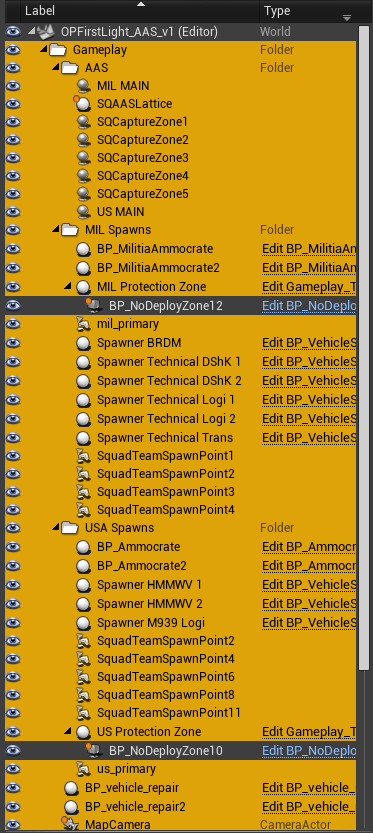REQUIREMENTS
- The Squad SDK
- Completion of the Creating a Mod guide
- A Custom Map or an Official Map you wish to add a gamemode layer to
GUIDE
Safely Duplicating A Map
Unreal Assets use a reference system to link assets, blueprints, and actors, that rely on one another. Blindly copying a file can result in these reference links being broken, causing a massive workload to fix.
To safely copy a map, load the map into the editor via File -> Open Level (remember to select <map_name>_master, NOT a layer), then File -> Save Current As..., select your "<mod_name> Content" directory, then click "Save". Rename the now duplicated map file in your "<mod_name> Content" folder to the desired name (normal format is MapName_GAMEMODE_versionnum_EXTRAINFO, i.e. OPFirstLight_AAS_v3_HELI).
Copying a Gamemode Layer
Building a gamemode layer from scratch is a long, complex process. A far easier and faster method is to copy a gamemode layer from an preexisting OWI map.
To begin, load an OWI map. For this example, we are using Content/Maps/Forest/forest_aas_v1/OPFirstLight_AAS_v1.
On the right side of the SDK is the World Outliner. To prevent accidental editing of Master Actors, we will need to filter so only the current level actors are listed. Left click on the "View Options" button in the World Outliner and enable "Only in Current Level".
Scroll to the very top of the World Outliner, and expand each folder. Select all actors in the level. Right click on one of your selected actors, Edit -> Copy (or CTRL-C).
Then load your duplicated map, left click on the World actor at the top of the list in the World Outliner to select it, then hold the CONTROL button and hit the V key once. (There is no other way to do this.) Wait while the actors copy over and update their references.
You now have a complete gamemode actor set. You can move and edit these actors to create different layers and layouts.
Next Steps
Now that your layer is complete, you should consider releasing your mod.