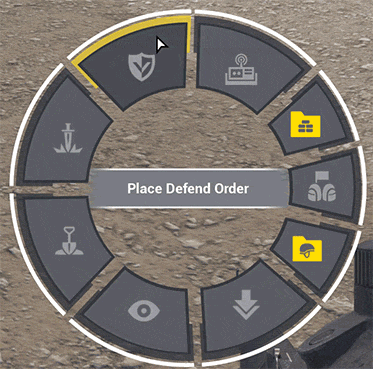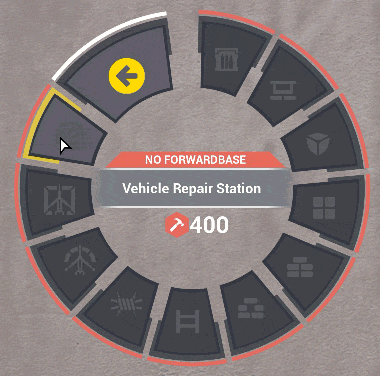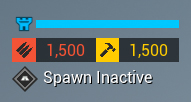|

An Irregular Militia forward operating base (F.O.B.).
Deployables are structures that Squad Leaders can deploy within the construction radius of a Forward Operating Base (FOB). These structures require other players to construct them; setting up a FOB is not a solo act. Deployables allow players to change the tactical situation anywhere on the map, as long they are in range of a FOB. FOBs are designed to support your team in achieving the gameplay objectives by providing respawn, resupply and cover.
Gameplay
Building Deployables
Only the Squad Leader is able to build deployable objects. But he also needs to choose the Squad Leader kit, otherwise he cannot build deployables. The SL is not able to complete the building process by himself, he will need the help from team members. Before any deployables can be built, the SL will need to put down a Radio Hub. The SL chooses all deployables from the Deployables Menu with key T. After the radio/hideout is set down, it will build itself, no shoveling is required although you can accelerate the building process by shoveling.
| This is the first Deployables Menu when you hold down the key T. Only Squad Leader has this menu. Be aware if the SL is not holding the Squad Leader kit, he will not see the option for the Deployables. Change your kit at an ammo box or respawn with the kit equipped | |
| When selecting the Deployables, you get to the second Deployables Menu where you choose the desired object and see its supply costs required for its construction. |
After a Radio Hub is placed, the FOB widget appears. Ammunition and supplies begin at 0. Logistics Vehicles will be needed to provide additional resources for the FOB. The progress bar below the flag displays the health status of the Radio Hub.
The ammo counter, number to the left, shows the available ammo supply at this FOB. The construction supply, the number to the right, shows the supply balance you have available for building objects. The flag shows who owns this FOB. The icon below the ammunition and supply counters displays the status of the FOB as a spawn location (designated Inactive or Active). The tower will change from red (inactive) to blue (active).
Placement
With the Radio Hub deployed and with enough supplies accumulated, the Squad Leader can build deployables within a 150m radius of the Radio Hub. Open up the deployables menu and choose the object with the mouse and click the Left-Mouse-Button to select it. You will now see a red or green shape of the object. Red means you cannot place it at the moment, green means you can place it. Move around with this shape to choose a suitable location. Click the Left-Mouse-Button to set down the object when it is shown in green, click the Right-Mouse-Button to cancel the build.
When the Squad Leader is able to place the green shape, construction stakes appear at its location and team members need to start the construction by using their shovels. Stand near the stakes and aim at them, then hold the Left-Mouse-Button to start building the objects. Note that you can only shovel if you are next to a constructible object (very useful!); shoveling will also automatically stop after the object is finished. Except for the Radio Hub, all objects need to be shoveled to be fully constructed. The more people that shovel, the quicker the construction is finished.
Objects can be stacked on top of themselves. This way, for example, you can build a tall wall of Sandbags. You can also build objects on top of houses and other locations. The construction of deployables goes through three stages. You physically see the progress of these three stages in the game – there exists no progress bar.
| Construction stakes/foundation put down by the Squad Leader, object does not yet exist | First stage of construction completed, object is half finished | At the second and final stage of construction the object is completed |
Destroying Deployables
You can take down your own deployables with your shovel and holding down the Right-Mouse-Button. It will deshovel your object until it disappears. If you deshovel a Radio Hub, you will need more than one person doing it, otherwise you will not be able to bring down the progress bar of the FOB widget. Squad Leader can also take down a Radio Hub by holding down F near it until the FOB progress bar is completely drained.
You can deshovel enemy deployables by holding down the Right-Mouse-Button.
| An example of the different damage states a Radio Hub can have |
Tip: If your Radio Hub is in danger, take it down before the enemy does it. This way you don't lose any tickets.
Deployable Objects
Before you can create any deployables, you need to place a Radio Hub and add sufficient ![]() construction points first. Deployables are then divided into 3 categories:
construction points first. Deployables are then divided into 3 categories: